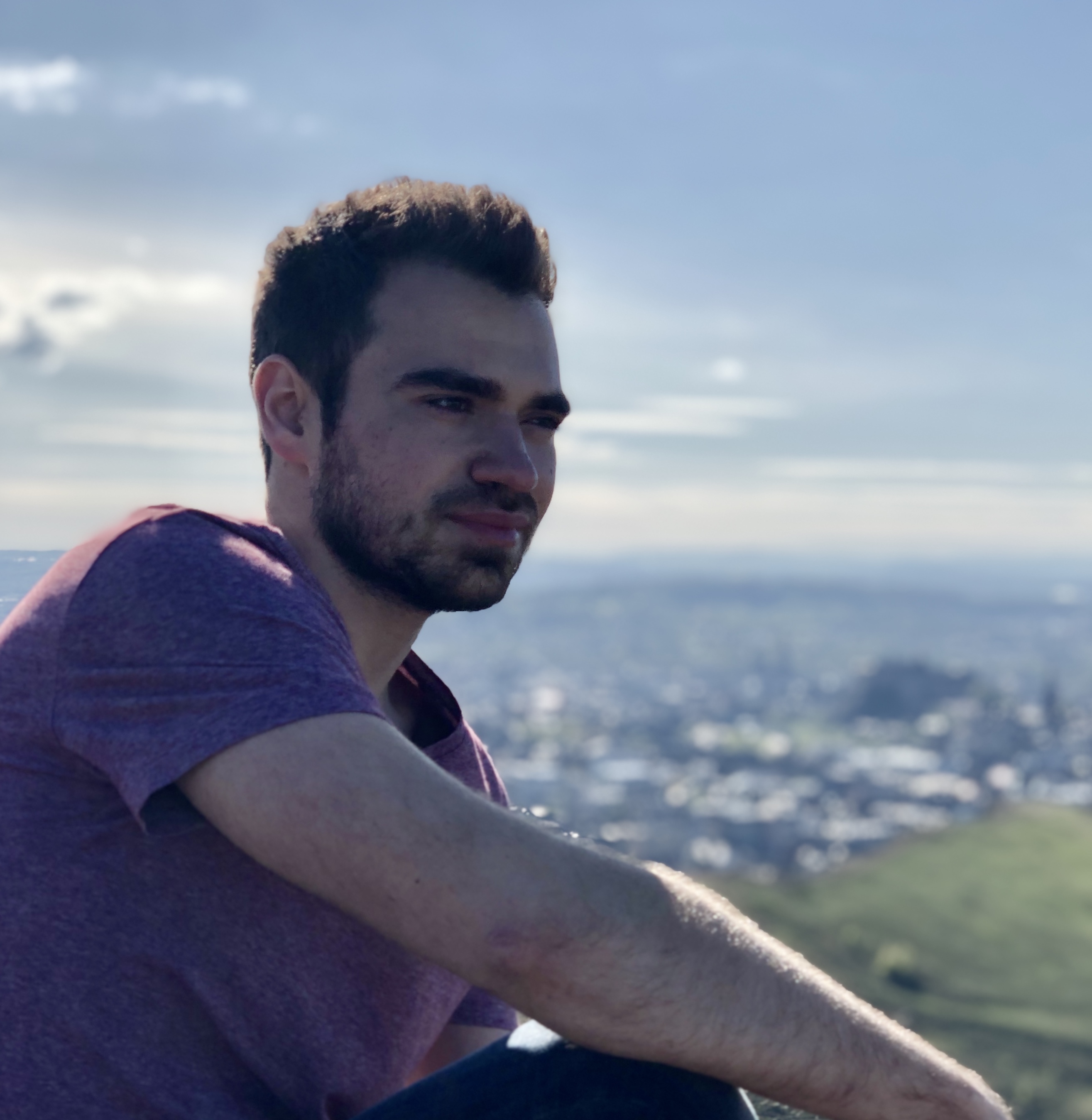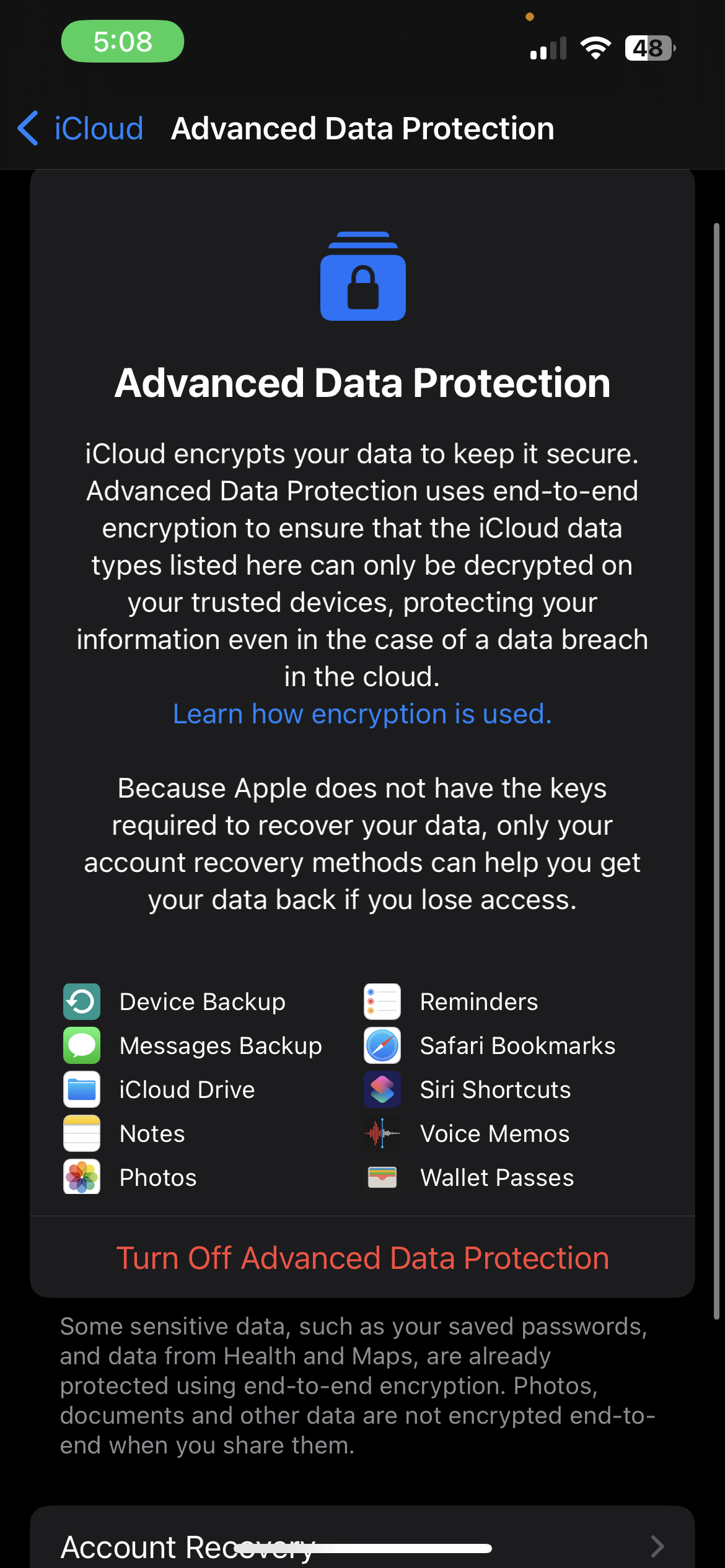Mximiazing Privacy and Security with iCloud’s Advanced Data Protection
Last week, Apple released Advanced Data Protection, a new way to fully encrypt iCloud data end-to-end (E2EE). This new feature will make your account data so secure that not even Apple can read it. It provides an extra layer of privacy by reducing the data that Apple knows about you and what is accessible through government requests and warrants. Additional data protected with the highest level of cloud security in the industry include photos, notes, backups, messages, and more. The only data not end-to-end encrypted are contacts, calendars, and email.
However, it’s important to note that this feature is optional and comes with warnings for a good reason. Choosing to secure your data this way means you are solely responsible for recovering your account if you lose access. While setting up Advanced Data Protection is relatively straightforward, making your account easy to recover is not. In the post, I’ll walk through enabling Advanced Data Protection on my iCloud account and discuss how to prevent single points of failure that may lock you out of your account, plus the considerstions you’ll need to make before enabling this new feature.
How to enable Advanced Data Protection
The first step to protect your data using an iPhone is to ensure that your trusted devices are compatible with Advanced Data Protection. Your devices must be updated with the latest software, such as iOS 16.2 and macOS 13.1. If you have an older device, like a 2015 MacBook Pro, that isn’t compatible with the latest software version, that device won’t be eligible for Advanced Data Protection. It must be removed from your iCloud account to activate the feature. This can be a dealbreaker for some people. Still, it’s essential to consider the trade-off between the added security of Advanced Data Protection and the potential loss of access to older devices.
Saying goodbye to my MacBook
In my case, I had to remove my seven-year-old MacBook Pro from my iCloud account because it wasn’t compatible with the latest software. While it was a sad realization that this feature isn’t backward compatible, I saw it as a small price to pay since my MacBook Pro isn’t my primary computer anyway. I turned it on one last time to sync my photos and then disconnected it from my iCloud account.
For Windows Users
If Advanced Data Protection doesn’t work with older Apple devices, does that mean that Windows devices are also doomed? Not entirely. Apple has released iCloud for Windows (Version 14) on the Microsoft store, which allows you to sync photos, contacts, and passwords to your PC with Advanced Data Protection enabled. However, the implementation is incomplete - for some reason, PCs cannot receive verification codes. This means that while you have access to all of your iCloud data on a Windows device, you won’t be able to generate the verification codes needed to access your account. This may encourage ecosystem lock-in by requiring Apple devices to receive Apple ID verification codes. Another potential hiccup awaits users on Windows 10: I had to reinstall it a few times for my phone to recognize the PC was using Version 14 and was fully up-to-date. Unfortunately, it has been painfully slow at downloading my iCloud Photos. It’s downloading one to two photos per hour on a high-speed network (150+ Mbps down). I will continue to troubleshoot and update here if I can get this resolved.
Setup recovery method
The next step in setting up Advanced Data Protection is establishing recovery methods. You have two options: a recovery contact and a 26-digit recovery key. You only need one method, but having both is a good idea. A recovery key allows you to get back into your account independently, but you’ll need to keep it secure since it can be used to access your data. A recovery contact can generate a verification code for you to get into your account. Both of these options have trade-offs and risks. Recovery contacts are a convenient feature, but they could be vulnerable to social engineering attacks or unavailable to reach. If your recovery contact is with you and both of your phones are stolen, it could be difficult to access your account. It’s important to keep your recovery contact a secret and have a high trust in them. To prevent the worst, Apple has also taken measures to prevent account takeovers by recovery contacts. To recover an account, you may need to provide details such as one of the passwords used to lock your iPhone or Mac, and the recovery process isn’t available if the iCloud account is currently in active use.
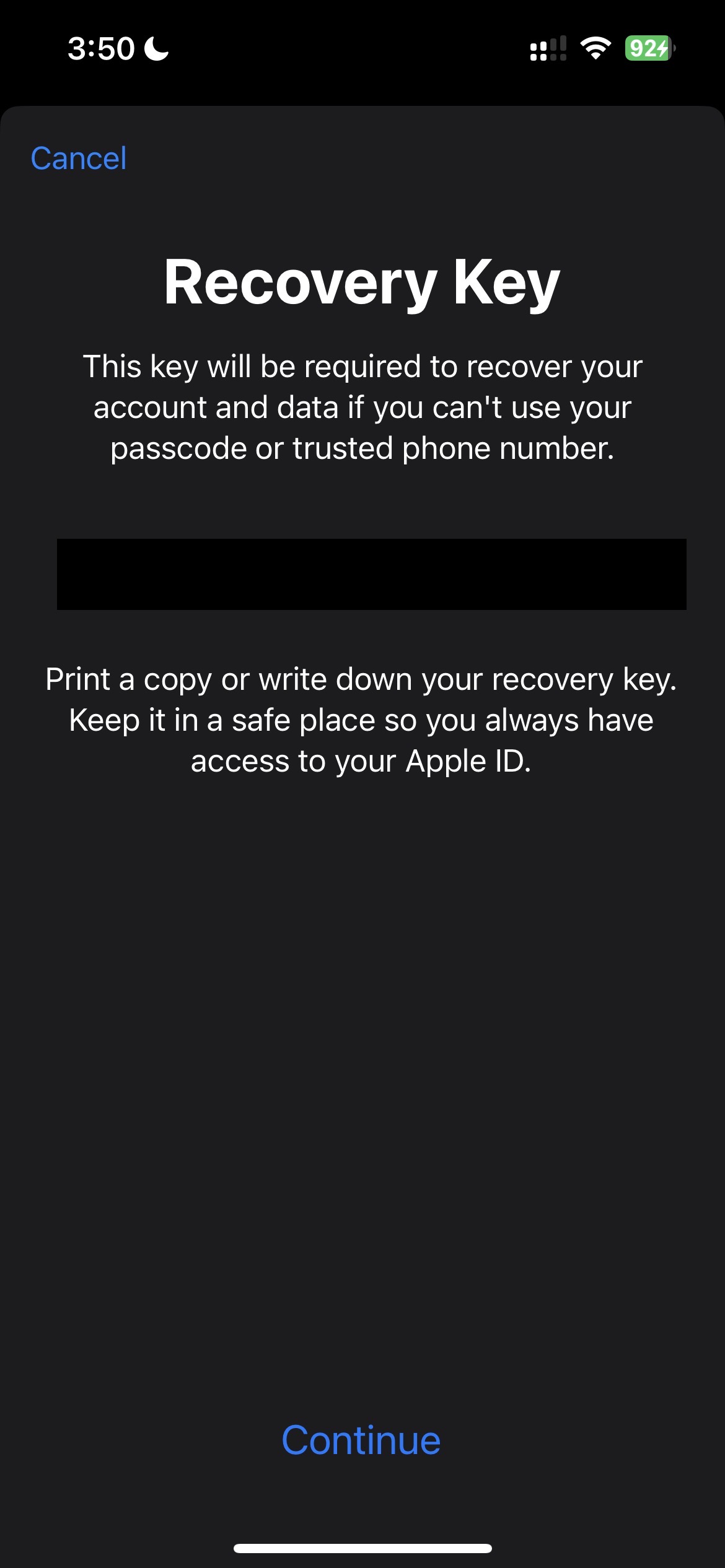 While it may be tempting to set up only a recovery contact and skip the more complicated recovery key method, I ran into a hiccup while adding a new MacBook to my account that proved the usefulness of not relying on just one recovery method. After I signed into my new MacBook, it immediately started downloading data from my account. But then it required that I confirm my iPhone password. This passcode is required to unencrypt my account data (that had already started downloading, anyways..) but more troubling is that my passcode wouldn’t work. I confirmed it was indeed accurate by typing the passcode into my iPhone. I was able to verify my account through my recovery key. There wasn’t an option to unlock with another device or a recovery contact.
On the other hand, you must keep the recovery key in a secure place, making it challenging to keep with you while traveling unless it’s on a locked device that isn’t signed into your iCloud account. This leads to a potential single point of failure: our phones. Unfortunately, due to the reliance on SMS as a verification option and the iPhone as a trusted device, if you lose or break your iPhone, the only way to access it is by verifying your identity with one of your trusted devices. However, you’ll have to recover your account if they were also lost or stolen. This is why setting up recovery contacts and a recovery key is critical. But what if you’re traveling and can’t reach your recovery contact and don’t have your recovery key with you? Fortunately, your data is still secure, but it may only be accessible once you can get a verification code from a trusted contact or access your recovery key. In this case, having a smartwatch can be handy since the recovery code can be stored on it, and if it’s an Apple Watch, it can also receive verification codes.
While it may be tempting to set up only a recovery contact and skip the more complicated recovery key method, I ran into a hiccup while adding a new MacBook to my account that proved the usefulness of not relying on just one recovery method. After I signed into my new MacBook, it immediately started downloading data from my account. But then it required that I confirm my iPhone password. This passcode is required to unencrypt my account data (that had already started downloading, anyways..) but more troubling is that my passcode wouldn’t work. I confirmed it was indeed accurate by typing the passcode into my iPhone. I was able to verify my account through my recovery key. There wasn’t an option to unlock with another device or a recovery contact.
On the other hand, you must keep the recovery key in a secure place, making it challenging to keep with you while traveling unless it’s on a locked device that isn’t signed into your iCloud account. This leads to a potential single point of failure: our phones. Unfortunately, due to the reliance on SMS as a verification option and the iPhone as a trusted device, if you lose or break your iPhone, the only way to access it is by verifying your identity with one of your trusted devices. However, you’ll have to recover your account if they were also lost or stolen. This is why setting up recovery contacts and a recovery key is critical. But what if you’re traveling and can’t reach your recovery contact and don’t have your recovery key with you? Fortunately, your data is still secure, but it may only be accessible once you can get a verification code from a trusted contact or access your recovery key. In this case, having a smartwatch can be handy since the recovery code can be stored on it, and if it’s an Apple Watch, it can also receive verification codes.
You should have at least three different avenues for recovery
Once you’ve set up recovery methods and removed incompatible devices from your account, you can enable Advanced Data Protection. It’s a simple process, but safeguarding yourself from losing access to your iCloud account isn’t. I recommend having three avenues of recovery in case you lose access to your iCloud account. One is the recovery contact. If you cannot reach this person, I recommend storing your recovery key on a secure device that is always with you, such as a smartwatch or non-Apple device you would take with you on your travels. However, this device could also be destroyed or stolen. The third failsafe for recovery is writing down the recovery key and storing it in a safe, preferably fire and waterproof. This way, you have multiple options for recovering your account should you lose access, and you can choose the one that works best for you based on your situation.
Do you use iCloud.com?
If you’re an active user of iCloud.com, it will be disabled when enabling Advanced Data Protection. This is because the data is more secure now and can no longer be read by iCloud. However, it can be re-enabled on any device, and when logging into the website, only data accessible by iCloud.com will be allowed to be read. This setting shouldn’t be enabled for ultimate security, but this is a good fallback in case you need it.
Apple can’t help you with Account Recovery going forward
Advanced Data Protection is a great step forward regarding privacy and security. It fully encrypts more iCloud data end-to-end, making it so secure that even Apple can’t read it. However, it’s important to remember that relying on phones as the primary method of accessing accounts can be risky, as they can be easily broken or stolen. This is why it’s crucial to have multiple recovery options to avoid a single point of failure. Setting up recovery contacts and creating a recovery key will be helpful in case you lose access to your account. You can store the recovery key on a secure device, such as a smartwatch or non-Apple device, or in a safe. We must also remember that Advanced Data Protection has some limitations, such as the lack of compatibility with older devices or the need to rely on recovery methods in case of a single point of failure. By considering these potential risks and taking proactive steps to protect yourself, you can ensure your data remains secure using Advanced Data Protection.